If you have met any Arch users before, you know they want to install it on any platform they can. In this article I will show you how to install Arch on any Android device. If you never heard of Termux before, it is an Android terminal emulator that has a feature to chroot or change root into another Linux distribution. Andronix is another application that streamlines the process of installation by providing an install command to paste into Termux depending on the options you select. Andronix offers many distributions to install but Arch is the best so let’s install it to Android and log into it via VNC to gain access to the desktop environment for a full experience.
Getting the dependencies
To install Arch Linux on Android you will need the following applications installed on your Android device.
Once you have these acquired on your device you can go to the installation phase.
Installing Arch Linux
Open up Andronix to the main application page and hit the Arch Linux button.
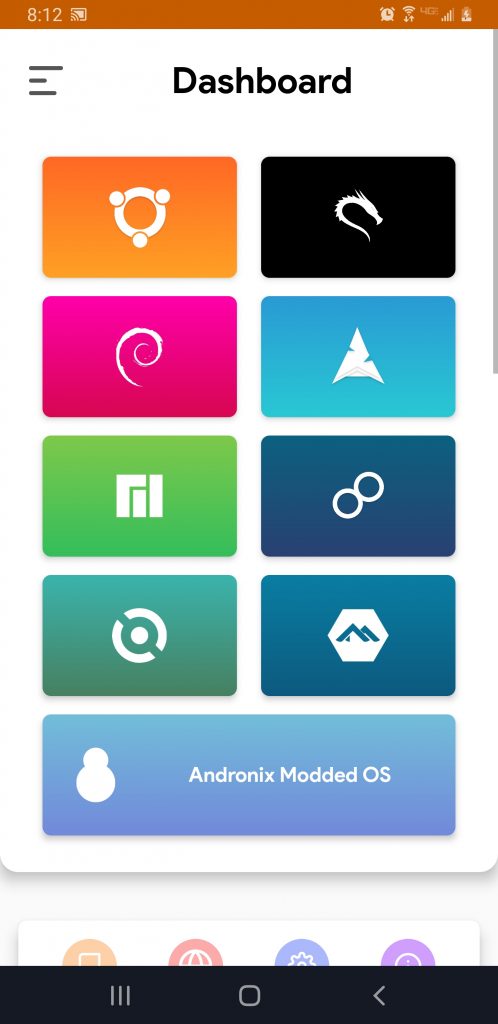
On the next page, select install.
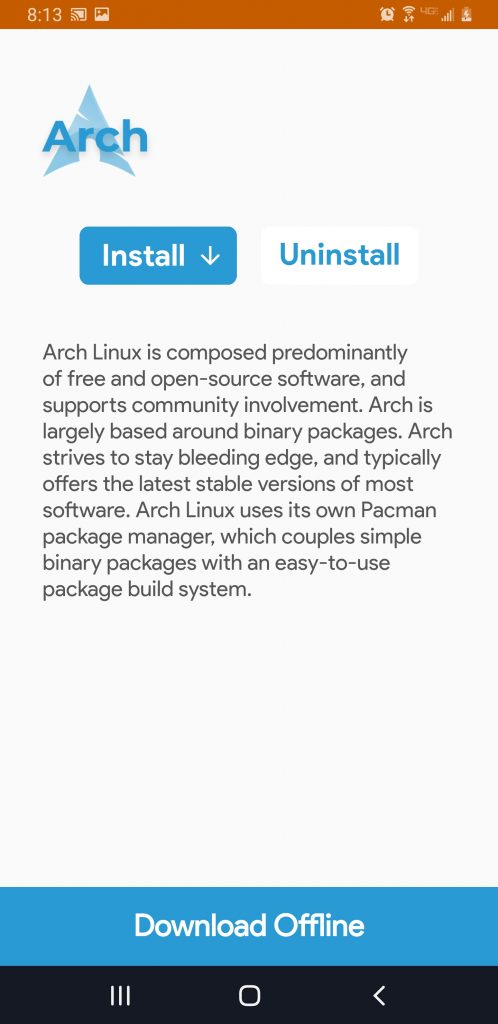
Scroll down the page to which desktop or non-desktop environment you would like. Once you click a selection, an install command will be copied to clipboard.
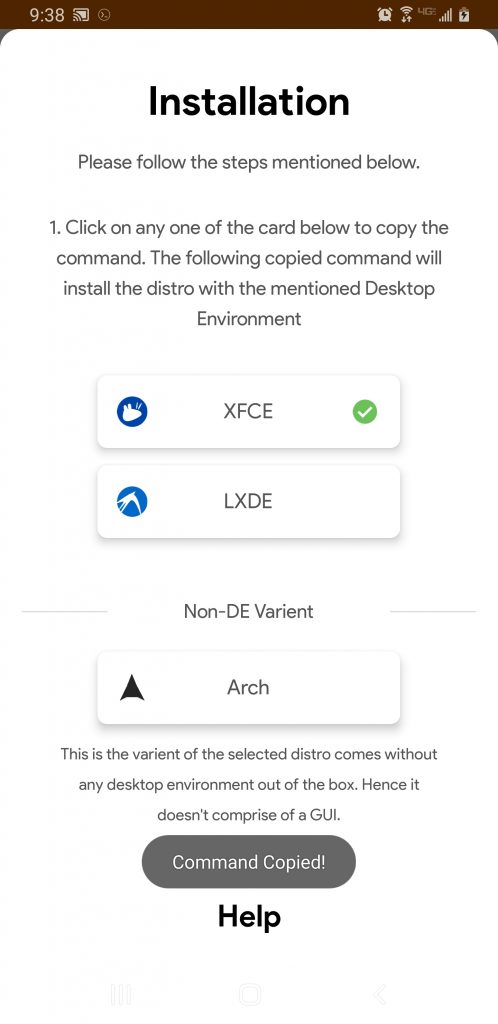
With the command in the clipboard, open up Termux, and long click in the terminal to paste the installation command to the prompt. Hit enter and the installation process will commence.
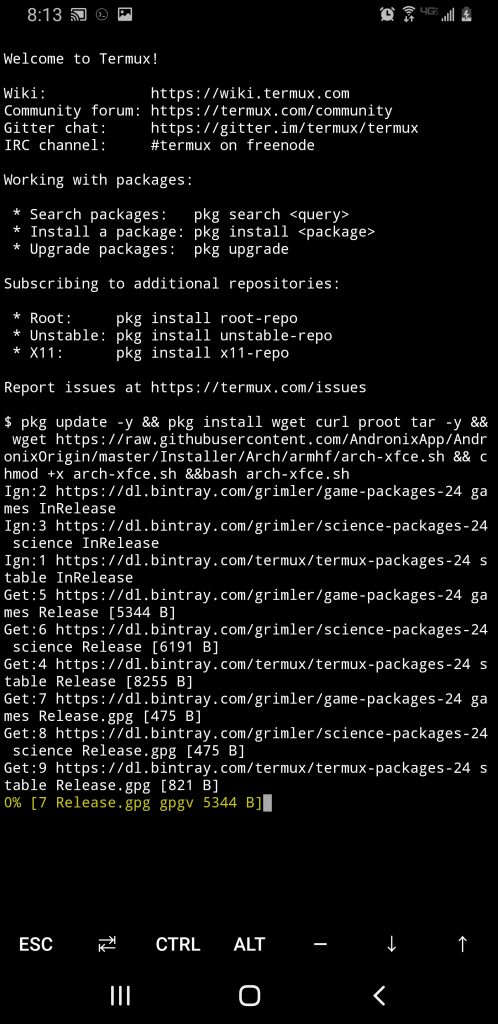
Starting up Arch Linux
Once the install script is complete, we can start Arch with the following command in Termux.
./start-arch.shOnce the start up is complete, change the root password.
passwdWith your password updated, we can start the VNC server so we can log into the Arch Linux desktop environment with our VNC Viewer application.
vncserver-startWhen you enter this command it will ask for the password you just changed to. It will also ask if you would like to enter a view-only password. Just enter “N” and hit enter.
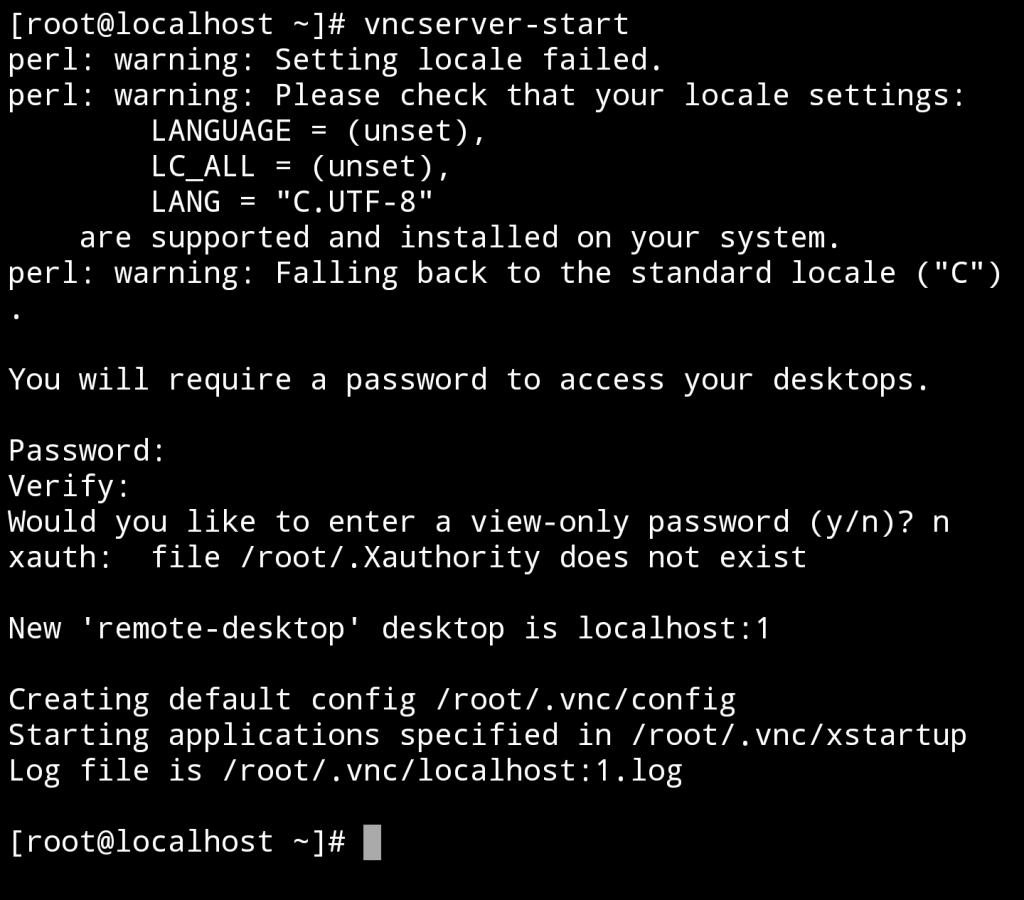
Connecting to our Arch Linux install with VNC
Now that our Arch Linux install is properly setup up for a VNC connection, we can setup the connection. Open up VNC Viewer and create a new connection by clicking the bottom right green plus button. Enter localhost:1 for the address and name the connection whatever you’d like.
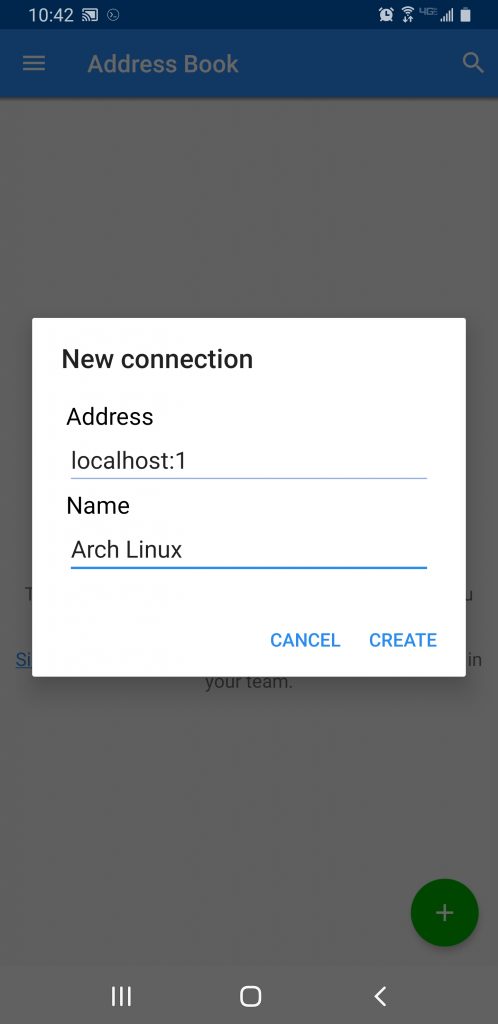
Then connect.
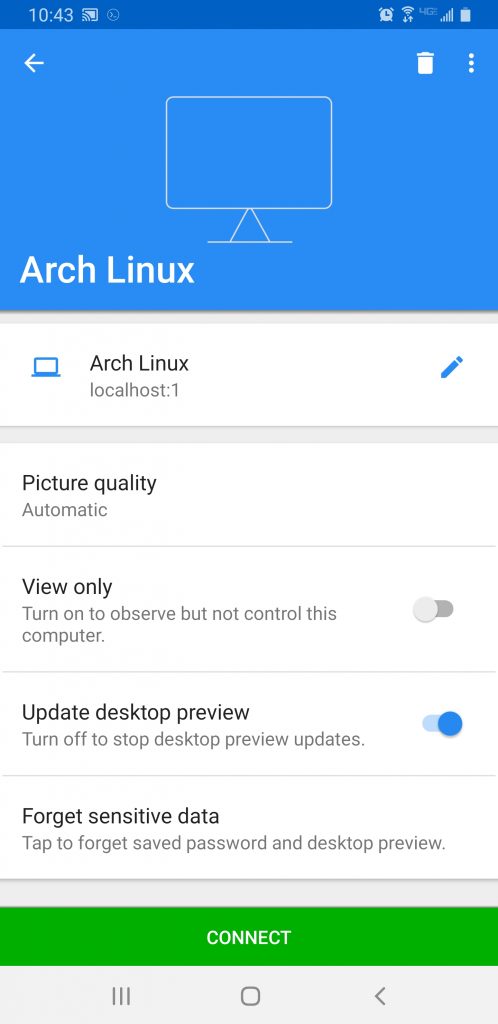
You can disregard this warning and hit “OK”.
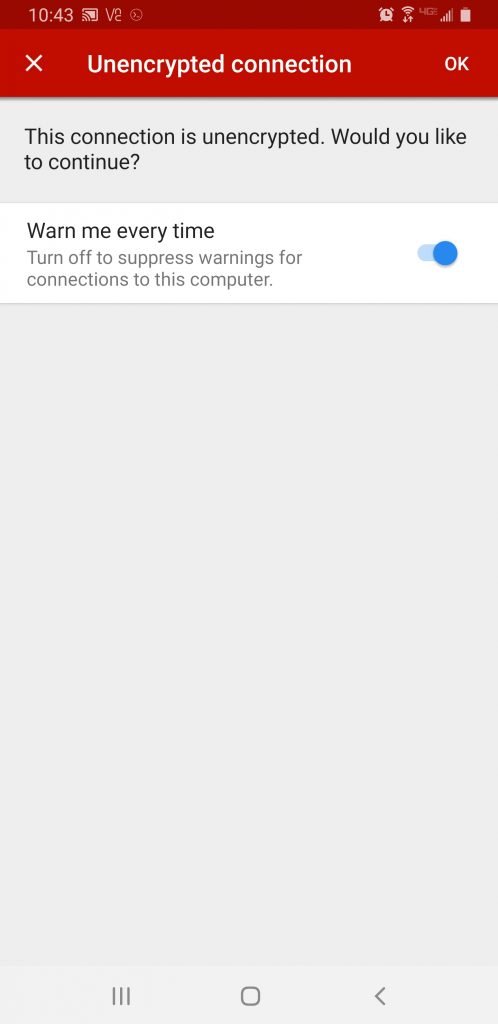
Lastly, you will have to enter the root password you modified earlier. Then continue.
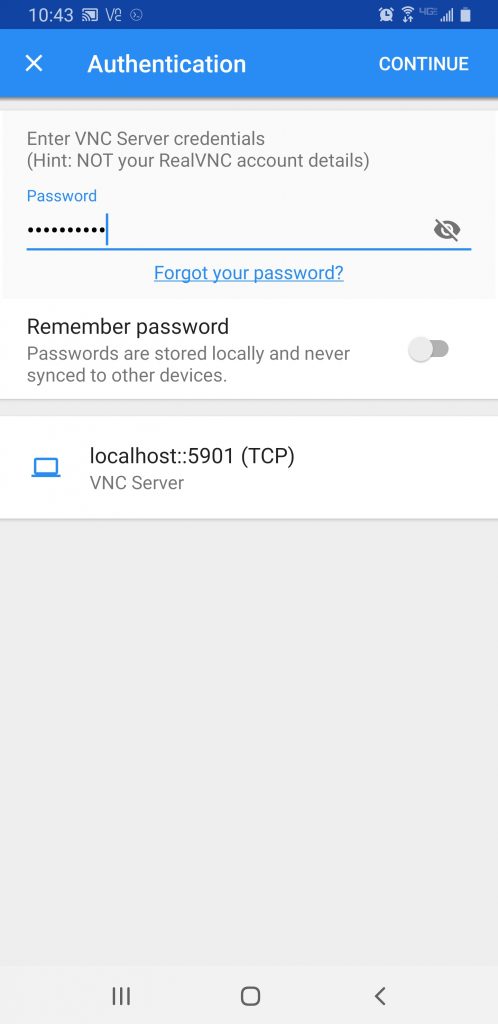
That’s it, you are in!
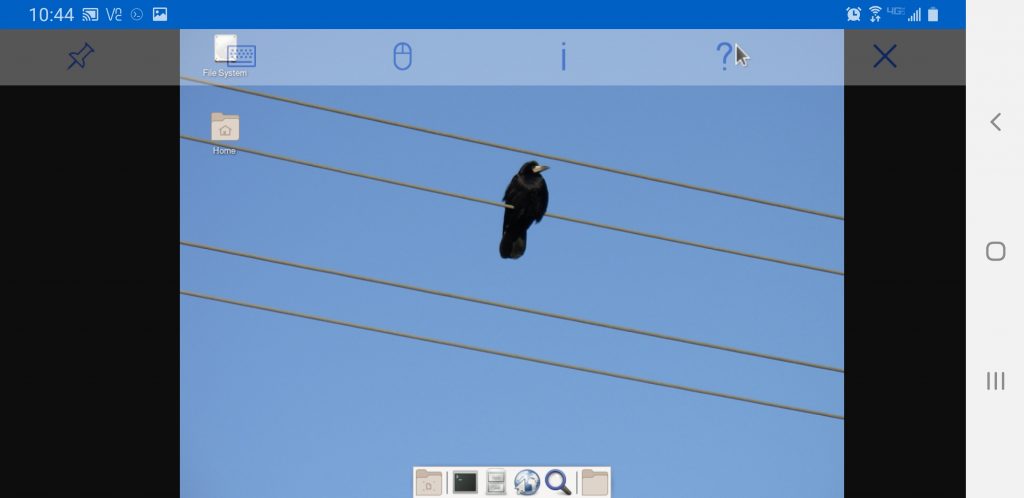
Bonus
Nothing makes things better than installing network penetration testing tools to our Linux box. If you have not heard of BlackArch, it is an Arch based distribution focused on network security. You can install it by itself or install it on top of a new Arch Linux install. To install on top of our new box running on Android, enter the following commands into a new terminal.
sudo pacman -S blackman
sudo blackman -a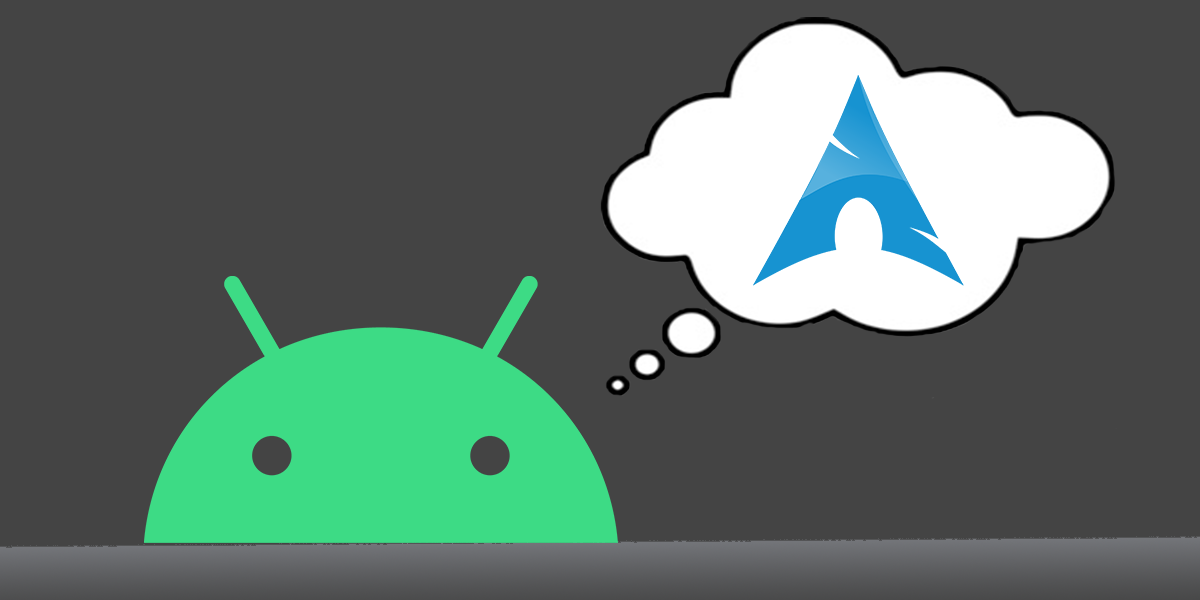
Why is it that it can read…. the command?? Vncserver-start??